Create Get Android GPS Current Location App
Let’s start,
Step 1 : Open Visual Studio->New Project->Templates->Visual C#->Android, then select Blank App (Android),Give Project Name and Project Location.
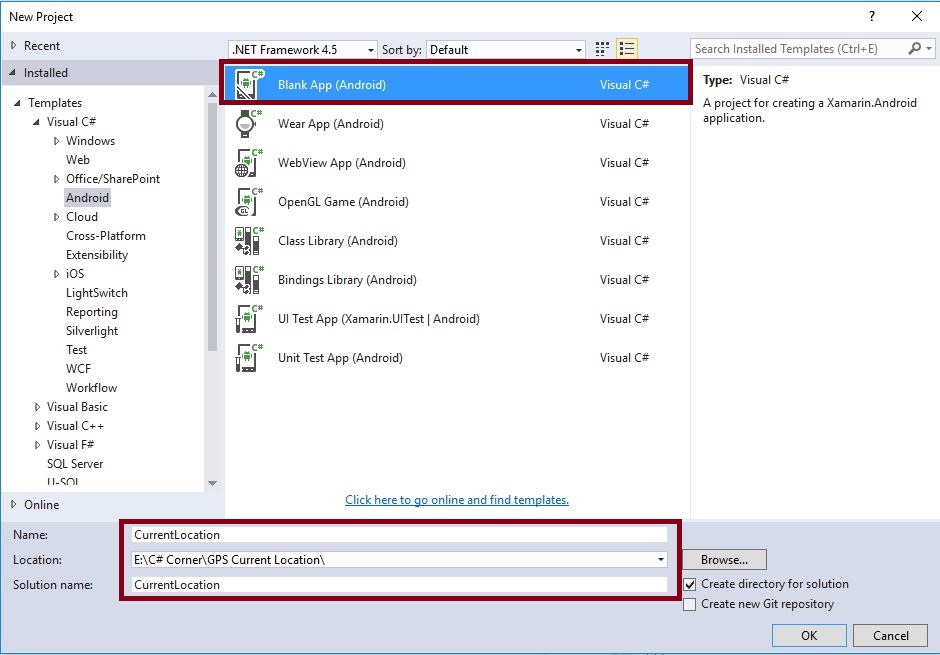
Step 2 : Next go to Solution Explorer-> Project Name->AndroidManifest.xml open xml code and give the Permission for Location, Network, Coarse Location services.

XML Code :-
<uses-permission android:name="android.permission.ACCESS_FINE_LOCATION" /> <uses-permission android:name="android.permission.ACCESS_COARSE_LOCATION" /> <uses-permission android:name="android.permission.ACCESS_WIFI_STATE" /> <uses-permission android:name="android.permission.ACCESS_NETWORK_STATE" />
Step 3 : Next open Solution Explorer-> Project Name->Resources->layout->Main.axml click to open Design View.

Step 4 : Then Select Toolbar Drag and Drop Five Textview box.
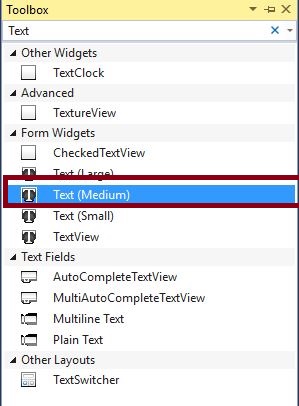
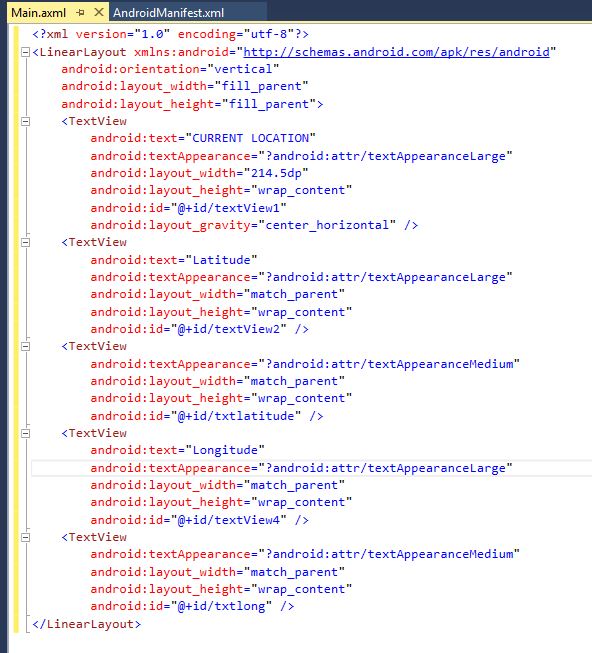
XML Code :-
<?xml version="1.0" encoding="utf-8"?> <LinearLayout xmlns:android="http://schemas.android.com/apk/res/android" android:orientation="vertical" android:layout_width="fill_parent" android:layout_height="fill_parent"> <TextView android:text="CURRENT LOCATION" android:textAppearance="?android:attr/textAppearanceLarge" android:layout_width="214.5dp" android:layout_height="wrap_content" android:id="@+id/textView1" android:layout_gravity="center_horizontal" /> <TextView android:text="Latitude" android:textAppearance="?android:attr/textAppearanceLarge" android:layout_width="match_parent" android:layout_height="wrap_content" android:id="@+id/textView2" /> <TextView android:textAppearance="?android:attr/textAppearanceMedium" android:layout_width="match_parent" android:layout_height="wrap_content" android:id="@+id/txtlatitude" /> <TextView android:text="Longitude" android:textAppearance="?android:attr/textAppearanceLarge" android:layout_width="match_parent" android:layout_height="wrap_content" android:id="@+id/textView4" /> <TextView android:textAppearance="?android:attr/textAppearanceMedium" android:layout_width="match_parent" android:layout_height="wrap_content" android:id="@+id/txtlong" /> </LinearLayout>
Step 5 : Next open Solution Explorer, Project Name, MainActivity.cs.
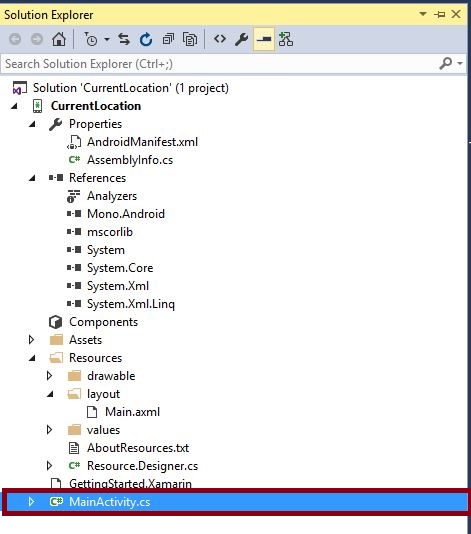
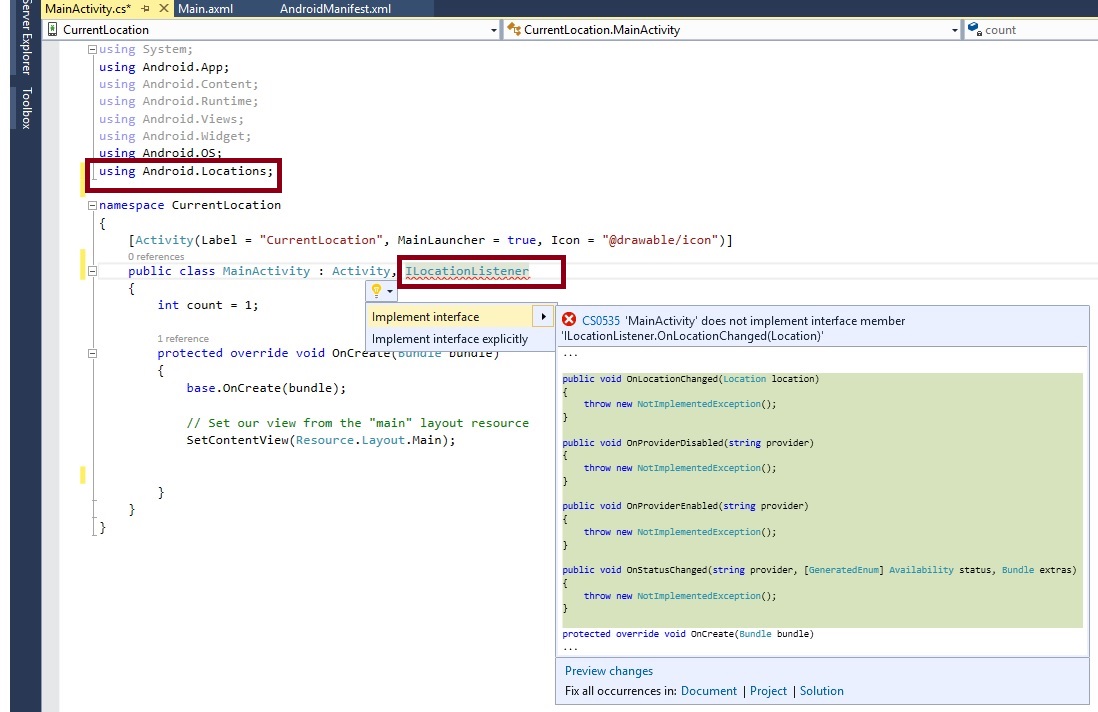
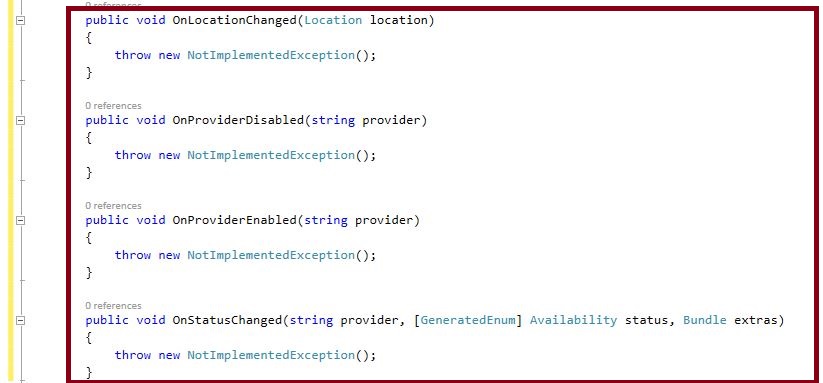
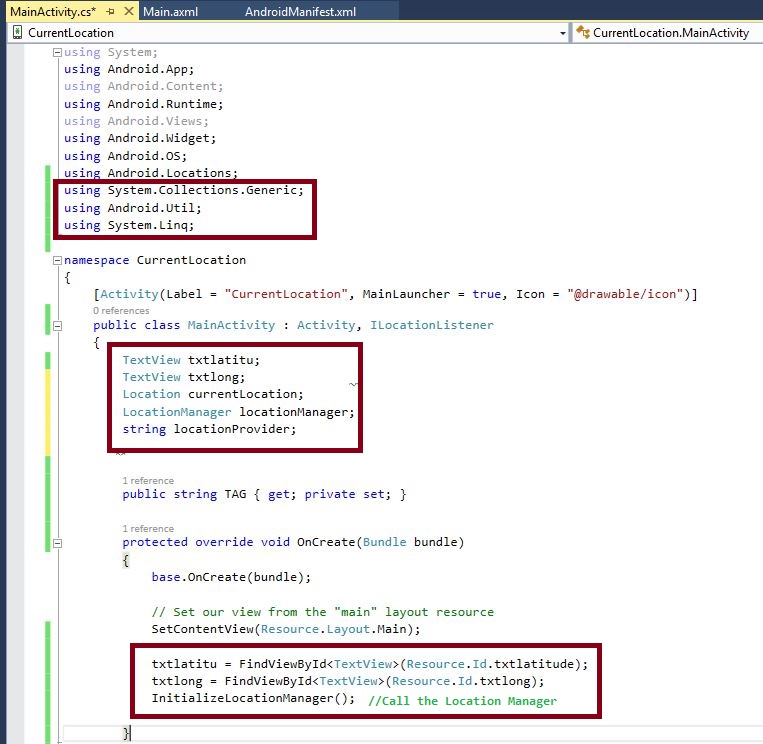
C# Code :-
using System;
using Android.App;
using Android.Content;
using Android.Runtime;
using Android.Views;
using Android.Widget;
using Android.OS;
using Android.Locations;
using System.Collections.Generic;
using Android.Util;
using System.Linq;
namespace CurrentLocation
{
[Activity(Label = "CurrentLocation", MainLauncher = true, Icon = "@drawable/icon")]
public class MainActivity: Activity, ILocationListener
{
TextView txtlatitu;
TextView txtlong;
Location currentLocation;
LocationManager locationManager;
string locationProvider;
public string TAG
{
get;
private set;
}
protected override void OnCreate(Bundle bundle)
{
base.OnCreate(bundle);
// Set our view from the "main" layout resource
SetContentView(Resource.Layout.Main);
txtlatitu = FindViewById < TextView > (Resource.Id.txtlatitude);
txtlong = FindViewById < TextView > (Resource.Id.txtlong);
InitializeLocationManager();
}
}
}
Step 7 : Next go to MainActivity.cs below of OnCreate() here to declare InitializeLocationManager().In This Method to called in onCreate().
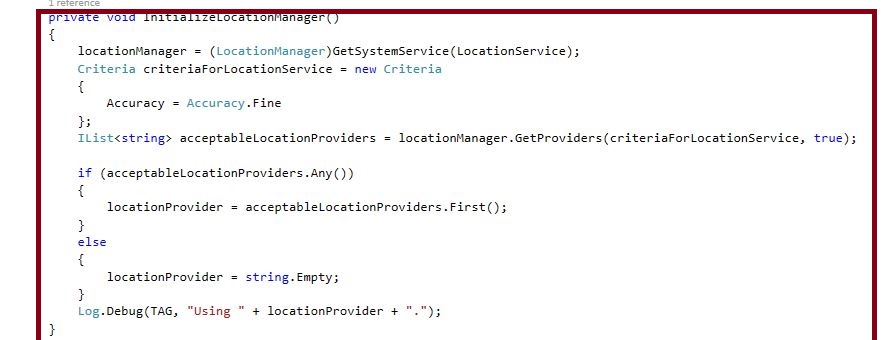
C# Code :-
private void InitializeLocationManager()
{
locationManager = (LocationManager) GetSystemService(LocationService);
Criteria criteriaForLocationService = new Criteria
{
Accuracy = Accuracy.Fine
};
IList < string > acceptableLocationProviders = locationManager.GetProviders(criteriaForLocationService, true);
if (acceptableLocationProviders.Any())
{
locationProvider = acceptableLocationProviders.First();
} else
{
locationProvider = string.Empty;
}
Log.Debug(TAG, "Using " + locationProvider + ".");
}
Step 8 : Next to create OnResume() and OnPause Methods.
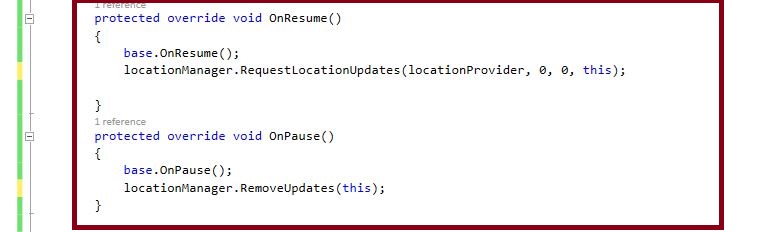
C# Code :-
protected override void OnResume()
{
base.OnResume();
locationManager.RequestLocationUpdates(locationProvider, 0, 0, this);
}
protected override void OnPause()
{
base.OnPause();
locationManager.RemoveUpdates(this);
}
Step 9 : Finally go to OnLocationChanged().In This section to get Current Location Latitude and Longitude Information. This information will be assigned in Textview.
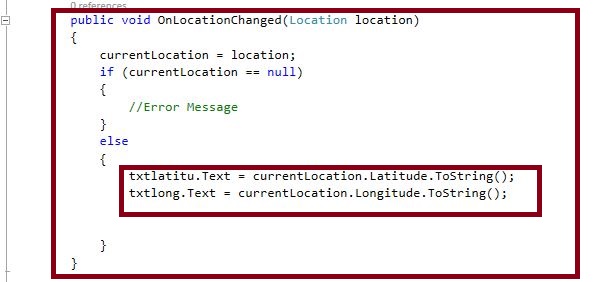
C# Code :-
public void OnLocationChanged(Location location)
{
currentLocation = location;
if (currentLocation == null)
{
//Error Message
} else
{
txtlatitu.Text = currentLocation.Latitude.ToString();
txtlong.Text = currentLocation.Longitude.ToString();
}
}
Step 10 : Press F5 or Build and run the Application.
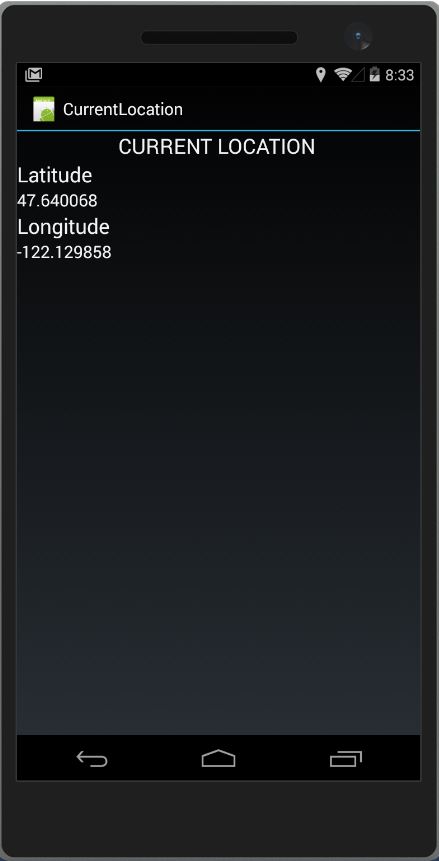
Download Source here
Finally, we have successfully created Xamarin Android GPS Current Location Application.

Anbu Mani(Microsoft MVP) is working Software Engineer in Changepond Technologies, Chennai, Tamilnadu, India. Having 4+ years of experience and his area of interest is C#, ASP.NET, SQL Server, Xamarin and Xamarin Forms,Azure…etc
