Create Android ProgressDialog App
Introduction
The Progress dialog showing a progress indicator it showing text message or view. It’s using at the same time text message or a view only. More details Click.
Let’s start,
Step 1: Open Visual Studio->New Project->Templates->Visual C#->Android->Blank App.Select Blank App. Then give Project Name and Project Location.
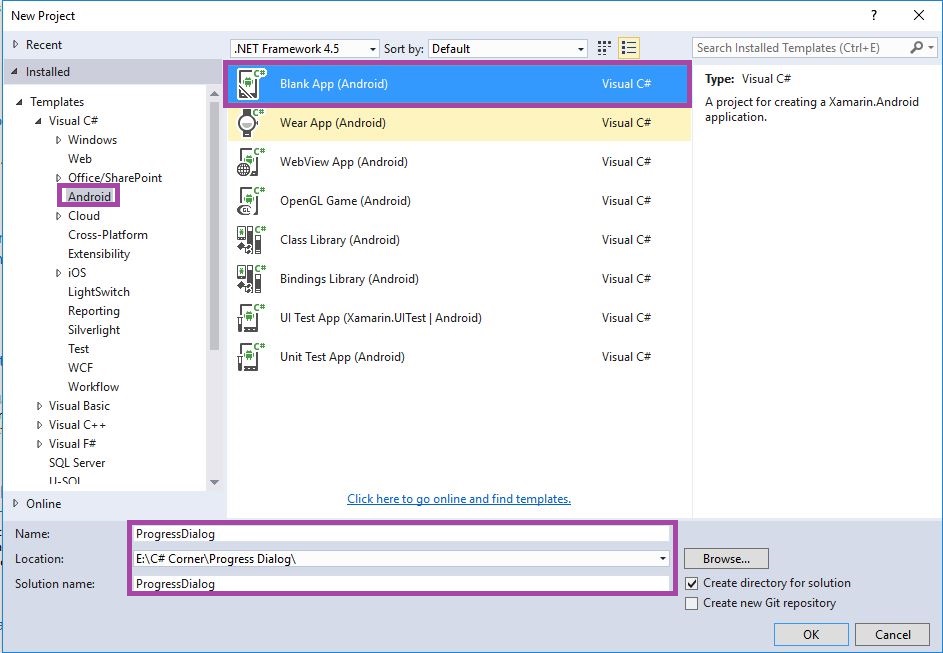
Step 2: Next to Open Solution Explorer-> Project Name->MainActivity.cs. open C# code then give following code. Here already created default template in Button click event. Then that event to create ProgressDialog Functions.
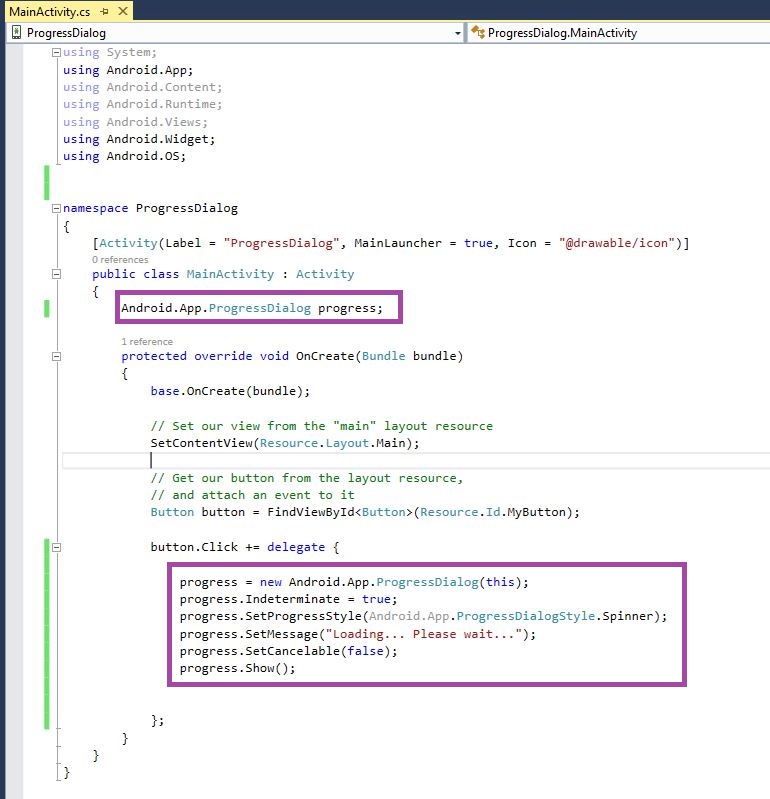
C# Code:-
using System;
using Android.App;
using Android.Content;
using Android.Runtime;
using Android.Views;
using Android.Widget;
using Android.OS;
namespace ProgressDialog
{
[Activity(Label = "ProgressDialog", MainLauncher = true, Icon = "@drawable/icon")]
public class MainActivity: Activity
{
Android.App.ProgressDialog progress;
protected override void OnCreate(Bundle bundle)
{
base.OnCreate(bundle);
// Set our view from the "main" layout resource
SetContentView(Resource.Layout.Main);
// Get our button from the layout resource,
// and attach an event to it
Button button = FindViewById < Button > (Resource.Id.MyButton);
button.Click += delegate
{
progress = new Android.App.ProgressDialog(this);
progress.Indeterminate = true;
progress.SetProgressStyle(Android.App.ProgressDialogStyle.Spinner);
progress.SetMessage("Loading... Please wait...");
progress.SetCancelable(false);
progress.Show();
};
}
}
}
Step 3: Press F5 or Build and Run the Application.
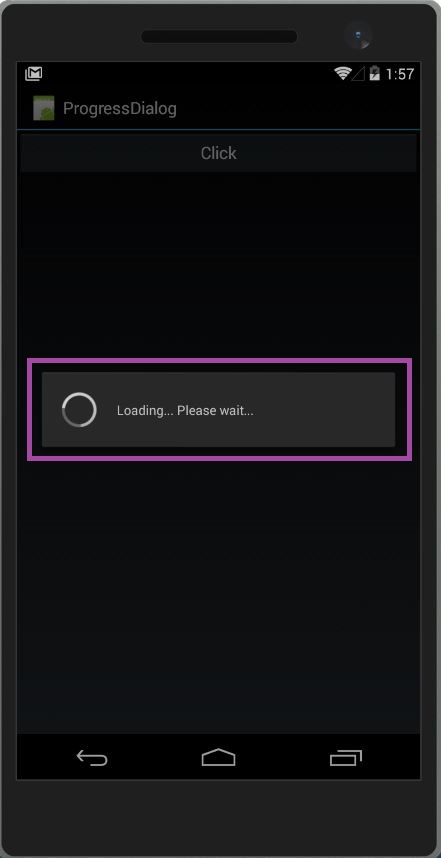
Download Source here
Finally, successfully created Xamarin Android ProgressDialog Application.

Anbu Mani(Microsoft MVP) is working Software Engineer in Changepond Technologies, Chennai, Tamilnadu, India. Having 4+ years of experience and his area of interest is C#, ASP.NET, SQL Server, Xamarin and Xamarin Forms,Azure…etc
